티스토리 뷰
1. 윈도우 클라이언트에 putty 설치
> http://www.chiark.greenend.org.uk/~sgtatham/putty/download.html
2. 서버에 ssh 설치하기
> sudo apt-get install openssh-client
> sudo apt-get install openssh-server
> sudo /etc/init.d/ssh restart
3. 암호 설정
1) 암호로 ssh 접속하기
> sudo passwd root
여기서 설정한 암호와 비밀번호로 ssh에 접속하면 된다.
2) 암호없이 ssh 접속하기
(1) 키를 생성한다.
> ssh-keygen
Generating public/private rsa key pair.to make sure we haven't added extra keys that you weren't expecting. |
(2) 키를 확인한다.
> ls -al ~/.ssh/
id_rsa : 개인키(비밀키)
id_rsa.pub : 공개키 - 접속하려는 클라이언트의 authorized_keys에 입력한다.
5. putty로 접속하기
반응형
댓글
공지사항
최근에 올라온 글
최근에 달린 댓글
- Total
- Today
- Yesterday
링크
TAG
- sort
- 링크드리스트
- 젠킨스
- insertion
- springboot
- array
- 암호
- LinkedList
- 개발 설정
- Independentsoft
- elasticsearch
- call back
- 443
- java
- Stack
- setDoInput
- 과거 버전 사용
- Gradle
- 그라파나
- Windows 서비스 등록
- code push
- Queue
- 선 없이
- react-native
- 안드로이드
- PoolingHttpClientConnectionManager
- 스머핑
- docker
- 빌드 세팅
- 정렬
| 일 | 월 | 화 | 수 | 목 | 금 | 토 |
|---|---|---|---|---|---|---|
| 1 | ||||||
| 2 | 3 | 4 | 5 | 6 | 7 | 8 |
| 9 | 10 | 11 | 12 | 13 | 14 | 15 |
| 16 | 17 | 18 | 19 | 20 | 21 | 22 |
| 23 | 24 | 25 | 26 | 27 | 28 |
글 보관함
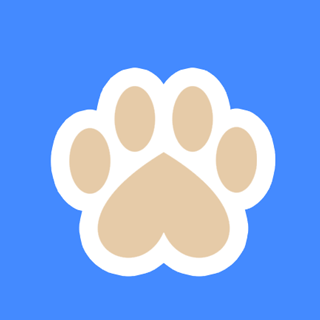
 priv.ex
priv.ex