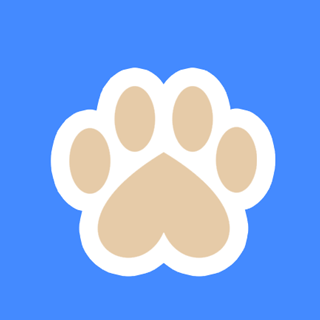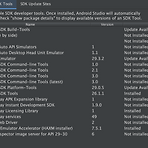 React-native 개발 환경 설정
React-native 개발 환경 설정
1. Mac 1. 개발 환경 설정 https://gist.github.com/falsy/8aa42ae311a9adb50e2ca7d8702c9af1 NVM 설치 $ sudo curl -o- https://raw.githubusercontent.com/creationix/nvm/v0.33.1/install.sh | bash $ nvm --version 0.33.11 노드 설치 $ nvm install 6.10.1 $ nvm ls $ use X.X.X (node 버전정보) $ node -v v10.15.1 $ npm --version(npm 자동 설치됨) 6.4.1 $ sudo gem install cocoapods -v 1.8.4 $ pod --version 1.8.4 $ npm install -g reac..
 Android Studio 과거 개발 환경으로 세팅하기
Android Studio 과거 개발 환경으로 세팅하기
Android Studio 4.1.1 기준 Minimum SDK를 16미만으로 선택할 수 없었다. 구글에서 하위 SDK 버전 사용을 줄이는 정책일 것 같다. 안드로이드 개발 환경을 과거 개발 환경으로 세팅하는 과정의 시행착오를 공유하고자 한다. 일단 프로젝트를 만들고, File > Project Structure 에서 Gradle Plugin과 Gradle Version을 수정할 수 있다. 콤보박스를 누르면 보이는 선택의 폭이 적을 수 있지만, 무시하고 직접 원하는 버전으로 타이핑 해도 된다. 위 화면에서 OK를 누르면, 자동으로 프로젝트 환경 세팅이 바뀐다. (File > Sync Project with Gradle Files 를 눌러서 직접 적용해도 된다.) 위 기입한 정보는 프로젝트에서 아래 bui..
키 기호 의미 ⌥ : option ⌘ : command ⇧ : shift ^ : control Finder에서 Console 열기 설정 Finder > 서비스 > 서비스 환경설정> (상단) 단축키 > (좌측)서비스 > 폴더에서 새로운 터미널 열기 : 단축키 설정 (예. ^⌥⌘O) (좌측) 앱 단축키 > + 버튼 > 응용프로그램 : Finder 선택 > 키보드 단축키 입력 > 추가 Finder 에서 폴더 선택 후 단축키 입력 > console 열림 FN키 항상 켜기 시스템 환경설정 > 키보드 > [F1, F2 등의 키를 표준키로 사용] 체크 특수문자 입력 cmd + control + space 강제종료 ⌥ + ⌘ + esc 또는 화면 왼쪽 상단 모서리의 Apple() 메뉴에서 '강제 종료'를 선택
자주 사용하는 공통적인 기능을 패턴화할 수 있다. 다른 부분은 해당 기능만을 구현하여 삽입한다. 1. 객체의 행위를 사전에 정의 2. 행위를 수정하지 않고 전략만 바꿔가며 확장 1. 객체의 행위를 정의 package com.pattern.strategy; public interface MessengerStrategy { public void send(); } 2. 행위를 구현(전략 구현) package com.pattern.strategy; public class FcmHttpV1 implements MessengerStrategy { @Override public void send() { } } package com.pattern.strategy; public class FcmAndroid implem..
 JAVA
JAVA
1. openJDK 설치 https://github.com/ojdkbuild/ojdkbuild 2. IntelliJ IDEA EAP(Early Access Program)설치 https://www.jetbrains.com/ko-kr/resources/eap/ Early Access Programs (EAP) - JetBrains www.jetbrains.com getter/setter/생성자 자동완성 (Generate) MacOS: Cmd + n Win/Linux: Alt + Insert 자동 정렬 MacOS: Cmd + Alt + L Win : Ctrl + Alt + L 단축키 : gmlwjd9405.github.io/2019/05/21/intellij-shortkey.html 3. spring 시작 ..
Windows Windows 업데이트 바로가기 실행 : ms-settings:windowsupdate 네트워크 스캔> netstat -ano | findstr 8080 PID로 프로세스 이름 알기 > C:\Windows\System32> tasklist /svc /FI "PID eq 1234" 윈도우 NAS 세션 제거 세션 조회> net use 세션 제거> net use 경로 /delete https://faq.hostway.co.kr/Windows_ETC/2859 https://m.blog.naver.com/star-com/220978340897 Linux CentOS 버전 확인 > cat /etc/redhat-release 네트워크 스캔> netstat -ant | gtep LISTEN 1) TCP만..
build-real-server-all.sh #!/bin/bash ./build-real-server-01.sh ./build-real-server-02.sh build-real-server-01.sh #!/bin/bash ant ssh msfa@ip주소 '/home/msfa/mtsfa-workspace/stop-server.sh' ssh msfa@ip주소 '/home/msfa/mtsfa-workspace/delete-cash.sh' scp ./deploy/mtsfa.war msfa@ip주소:/tmax/lemp/war/ scp -r ./deploy/conf/sql/MTSFA/* msfa@ip주소:/tmax/lemp/conf/sql/MTSFA/ ssh msfa@ip주소 '/home/msfa/mtsfa-wo..
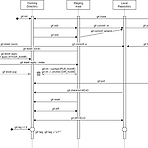 Git
Git
1. 설치 Git : https://git-scm.com 기본 콘솔에서 사용 가능 Source tree : https://www.sourcetreeapp.com GUI 지원 툴. 사전에 Git 설치 필요 Gitlab 사용 가능 Gitdesktop : https://desktop.github.com 비교적 쉬움 Gitlab 사용 불가능? Git 플러그인 이클립스 Egit : https://marketplace.eclipse.org/content/egit-git-integration-eclipse 2. Git 요약 3. 명령어 1. 초기화 사용자 조회 git config --list 사용자 설정 git config --global user.name "홍길동" git config --global user.em..
- Total
- Today
- Yesterday
- 안드로이드
- Gradle
- react-native
- 링크드리스트
- Windows 서비스 등록
- 선 없이
- setDoInput
- PoolingHttpClientConnectionManager
- Queue
- Stack
- Independentsoft
- elasticsearch
- LinkedList
- call back
- java
- array
- 그라파나
- 443
- 암호
- 빌드 세팅
- insertion
- docker
- code push
- 스머핑
- 과거 버전 사용
- 개발 설정
- 젠킨스
- springboot
- sort
- 정렬
| 일 | 월 | 화 | 수 | 목 | 금 | 토 |
|---|---|---|---|---|---|---|
| 1 | 2 | 3 | 4 | 5 | 6 | 7 |
| 8 | 9 | 10 | 11 | 12 | 13 | 14 |
| 15 | 16 | 17 | 18 | 19 | 20 | 21 |
| 22 | 23 | 24 | 25 | 26 | 27 | 28 |
| 29 | 30 | 31 |