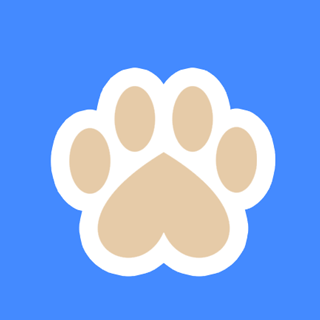티스토리 뷰
1. 설치
포트 점검
> sudo netstat -ntlp | grep 80
> sudo netstat -ntlp | grep 443
깃랩 이미지 pull
> docker pull 넥서스주소/gitlab/gitlab-ce:latest(host 파일 위치 : /etc/hosts)
환경 변수 추가 및 작업 디렉토리 생성
> sudo vi /etc/profile
export GITLAB_HOME=/srv/gitlab
> mkdir /srv/gitlab/data
> mkdir /srv/gitlab/logs
> mkdir /srv/gitlab/config
> sudo chmod -R 755 /srv/gitlab/data
> sudo chmod -R 755 /srv/gitlab/logs
> sudo chmod -R 755 /srv/gitlab/config(환경 변수 추가 후 터미널 재가동 필요)
깃랩 실행
> docker run --detach --hostname gitlab.devlion.org --publish 443:443 --publish 80:80 --publish 8022:22 --name gitlab --restart always --volume $GITLAB_HOME/config:/etc/gitlab --volume $GITLAB_HOME/logs:/var/log/gitlab --volume $GITLAB_HOME/data:/var/opt/gitlab --volume $GITLAB_HOME/ssl:/etc/gitlab/ssl --shm-size 1024m 넥서스주소/gitlab/gitlab-ce:latest
초기 패스워드 조회하는 법1
> cat /etc/gitlab/initial_root_password | grep Password:
Password: KWE8pVh+TuEH2QtaPCkGh3d0q081WL7zIrjNblQzXpY=(ID는 root)
초기 패스워드 조회하는 법2
> docker exec -it gitlab grep 'Password:' /etc/gitlab/initial_root_password
Password: Hzr99gObApojTWemmhUADpACdbnorRhwfIKnTwjPv6Y=
2. 이슈
메일 발송
https://swealth.tistory.com/185
SSL 설정 관련
https://www.psjco.com/56
https://velog.io/@lazysoul/docker-gitlab
https://blog.programster.org/dockerized-gitlab-configure-ssl
SSL certificate problem: unable to get local issuer certificate
> git config --global http.sslVerify false
https://m.blog.naver.com/theswice/221715175304
메일 발송
https://swealth.tistory.com/185
메일 테스트
> gitlab-rails console
> Notify.test_email('khlim@hyundai-autoever.com', 'GitLab 메일링 테스트입니다', 'GitLab SMTP를 수정하였기에 메일링 테스트를 진행합니다.').deliver_now
젠킨스에서 발생 시,
SSL certificate problem: unable to get local issuer certificate
git config --system http.sslVerify false
포트 확인
nc -vz [IP] [PORT]
nc -vz 10.0.0.1 8884
1. URL 설정
external_url 'https://gitlab.devlion.org'2. 메일 설정
gitlab_rails['smtp_enable'] = true
gitlab_rails['smtp_address'] = "10.1.2.3"
gitlab_rails['smtp_port'] = 25
gitlab_rails['smtp_domain'] = "10.1.2.3"
gitlab_rails['smtp_enable_starttls_auto'] = true
gitlab_rails['smtp_tls'] = false
gitlab_rails['smtp_openssl_verify_mode'] = 'none'
gitlab_rails['gitlab_email_from'] = 'admin@devlion.org' // 송신자
gitlab_rails['gitlab_email_display_name'] = 'Gitlab Manager'
gitlab_rails['gitlab_email_reply_to'] = 'gitlab@naver.com' // 회신 시 메일 주소3. SSL 설정
4. Using a non-bundled web-server
- Gitlab Docker 내 Nginx를 포함하지만, 별도 Nginx와 연계 방법
https://docs.gitlab.com/omnibus/settings/nginx.html#using-a-non-bundled-web-server
- 가이드는 Nginx를 사용하지 않지만, 필자는 80을 열어두고 포워딩 받는 방법을 선택함
gitlab_rails['trusted_proxies'] = ['10.1.2.3'] // 웹 서버(프록시) IP
web_server['external_users'] = ['www-data']
nginx['enable'] = true
nginx['listen_port'] = 80
nginx['listen_https'] = falseNginx
Gitlab 업데이트
보안 취약점 떄문에 운영 중인 Gitlab을 업데이트하며, 도움이 되었던 링크를 남겨 둠..
https://run-think-dev.tistory.com/69
https://jiurinie.tistory.com/24
https://docs.gitlab.com/ee/update/?tab=Docker
https://gitlab-com.gitlab.io/support/toolbox/upgrade-path/?distro=docker&edition=ce&n1=true
도커 백업
- Total
- Today
- Yesterday
- react-native
- 암호
- LinkedList
- Independentsoft
- java
- 과거 버전 사용
- code push
- elasticsearch
- 선 없이
- sort
- 빌드 세팅
- Gradle
- 개발 설정
- array
- 그라파나
- Windows 서비스 등록
- PoolingHttpClientConnectionManager
- insertion
- 스머핑
- 링크드리스트
- springboot
- docker
- call back
- 정렬
- 안드로이드
- 젠킨스
- 443
- Stack
- Queue
- setDoInput
| 일 | 월 | 화 | 수 | 목 | 금 | 토 |
|---|---|---|---|---|---|---|
| 1 | 2 | 3 | ||||
| 4 | 5 | 6 | 7 | 8 | 9 | 10 |
| 11 | 12 | 13 | 14 | 15 | 16 | 17 |
| 18 | 19 | 20 | 21 | 22 | 23 | 24 |
| 25 | 26 | 27 | 28 | 29 | 30 | 31 |